Hi everyone, we've just added full support for inworld chat through our existing XMPP gateway (also known as Jabber).
Up until now, you've been able to use the XMPP client for recieving and replying to inworld IMs, but starting today, you can connect in to our three main chat channels - Global Chat, Developer Chat and New User; and coming soon, you'll be able to connect into regions you own to monitor and reply to chat there too.
Read on for the full details on how to connect a XMPP client in.
You need to first connect to our XMPP server, using a XMPP client - you can find some information on how to do that on our wiki here. For this tutorial, we're going to use Pidgin, but any IM client with support for XMPP Chat Rooms / Conferences will work.
If you want to get started and know what you're doing already, here's the important details:
The server is on regions.sine.space - and there's three public chat channels you can join c0 (which is Global Chat), c1 (Developer Chat) and c2 (New User Chat). Your Handle/Nickname must match your inworld username precisely (it will show an authorisation error if not).
(Note for white label customers - we do have remote access availible to your grid chat channel as well, contact us for details for your grid.)
Global chat is internally called "c0" (that's numeral zero) - in Pidgin, you can add this to your contacts list by selecting "Add Chat" from the "Buddies" menu.
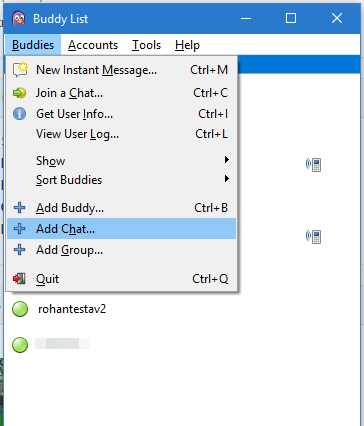
Finally, to add the Global Chat channel, just fill in the details, like so - make sure to update your "Handle" to match your inworld username. Finally, just click 'Add', and you'll be connected to the inworld Global Chat channel!
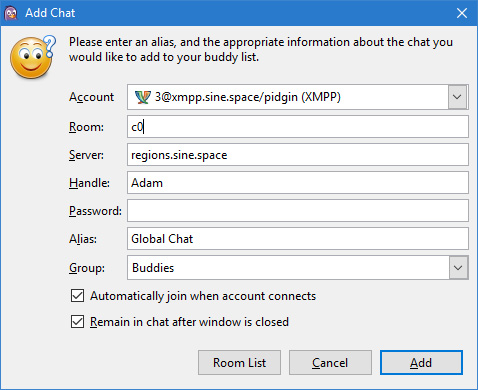
You can repeat the exercise, swapping 'c0' for 'c1' to access the Developer Chat, and 'c2' for the New User / Welcome Chat (make sure to update the 'Alias' field as well).
Happy chatting! :)